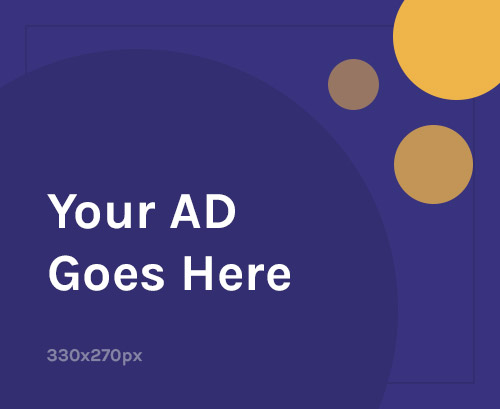Dear KNUST continuing students and freshmen, are you looking for an easy way to register your semester courses online?. Then you are at the right destination, Keep calm and scroll through the subsequent paragraphs.
How to register your KNUST Courses online
In this article, buyresultchecker.com.gh will provide a complete step by step guide on how to register your semester courses without a hassle using student portal and AIM App.
How to register KNUST courses with Student Portal
To first register your semester courses with Student portal, you need to install the KNUST AIM Portal online.
- Kindly log onto your portal to register for courses for semester at https://apps. knust.edu.gh/students/
- Then Enter your USERNAME, PASSWORD and STUDENT ID to login.
- Then read through the instructions and Proceed to Course Registration section.
- Afterwards click on COURSE REGISTRATION to be begin your semester course registration.
- Compulsory Courses for current Semester are automatically selected by the System. However, Select your department electives.
- Then click on the “Register” link by your Electives Courses to add to register your electives courses.
- Your Registered elective courses would appear.
- You can also ” Delete All Registered Courses” if you made a mistake otherwise. Use the ” Delete All Courses” button at the upper right- hand of the screen.
- Finally Click the ” Save and Print Registration Slip” button to complete the KNUST Course Registration.
- Then click the “Save and Print Registration Slip” to print your KNUST Courses slip.
Buy your KNUST Admission forms here
How to install KNUST AIM Application on Android and Apple IPhone.
follow the steps below to get the student mobile app of the Kumasi-based Kwame Nkrumah University of Science and Technology on your phone,
- Open the Google Play app on your mobile for android and open Apple store for Apple iPhone users .
- At the top, search for the KNUST Academic information manager or KNUST AIM
- Click on download to begin with installation
- Open the AIM App on your Phone (Android and Apple iPhone)
- Follow our guide in the subsequent paragraph
How to register KNUST courses with Student Portal
1. To start semester registration, tap on the Registration icon from the home screen. You can also tap on the menu icon or swipe from the left to reveal the navigation drawer and then tap Registration.
2. Once registration is launched, tap the Start Registration button to begin registration button to enter edit mode. NOTE You will be required to enter your 4 digit pin code in order to register courses.
3. The first step is Compulsory Courses categorys. All courses are selected by default. Tap Next to proceed.
4. If there are any electives, they will be displayed under categories Elective Set 1, Elective Set 2 and Elective Set 3. Select the required number of courses for each elective set by tapping on the course name and then Next.
5. If there are any trailed courses, they will be displayed under categories Trailed Courses. Select course(s) by tapping on the course name and then Next.
6. On the Review Selected Courses screen, review selected courses and make changes as required. Tap Save Registration to save selected courses and to complete registration
7. Once registration is successfully saved, you will be presented with two options; Download Registration Slip and Email Registration Slip
To download a copy of your registration slip on to your device, tap Download Registration Slip. NOTE The slip will be downloaded in a PDF format
To email a copy of your registration slip, tap Email Registration Slip. Confirm or enter your email address in the popup dialog and tap OK.