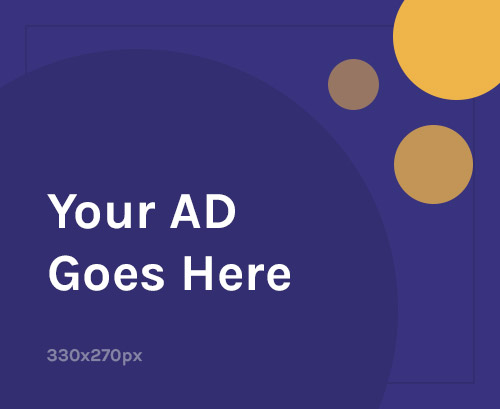Are you aiming to be a proud UPSA (University of Professional Studies, Accra) student? The application process for the 2024 academic year is open, and this blog post will guide you through a convenient way to purchase your admission form: Mobile Money (MoMo).
Why MoMo?
MoMo is a secure and widely used mobile payment platform in Ghana. Using MoMo eliminates the need to visit the bank or carry cash, making the application process smoother and faster.
What You’ll Need:
- Registered MoMo Phone Number: Ensure your MoMo account is active and has enough funds to cover the admission form cost. This cost is subject to change, so refer to the official UPSA website for the latest fee.
- Access to Your Phone: You’ll be using the MoMo service on your phone to initiate the transaction.
Steps to Buy the UPSA Admission Form with MoMo
Here’s how to buy your UPSA admission form with MoMo in just a few clicks:
- Dial *887*9#: This short code works on all mobile networks in Ghana. Initiate the process by entering this code on your phone.
- Enter UPSA: Once prompted, type “UPSA” to confirm you’re applying to the University of Professional Studies, Accra.
- Select Form Type: You’ll be presented with a menu of available admission form types (e.g., undergraduate, postgraduate). Choose the form type that applies to your program of interest.
- Authorize Payment: Follow the on-screen prompts to authorize the MoMo payment for the admission form. Ensure you have sufficient funds in your MoMo account to cover the cost.
- SMS of Voucher is sent to payer after successful payment.
Steps to Retrieve E-Voucher
Here’s how to retrieve your E-Voucher if you don’t receive the SMS notification immediately:
- Dial *887*9# Again: Use the same short code you used earlier.
- Select “Yes”: A prompt might ask if you want to retrieve. Select “Yes” to proceed.
- Select the date transaction was performed.
- Select “Retrieve Voucher”.
- Wait for an SMS that contains the voucher code
Steps to View Transaction History
- Dial *887*9# on all Networks
- Select “Yes” to view your history
- Select the date Transaction was performed
- The Serial and PIN numbers would be displayed on the screen
NOTE: Only the user who purchased an e-voucher with this service can view their transaction history
Important Reminders:
- Keep a copy of the SMS containing your OSN details for future reference.
- Be mindful of the application deadlines set by UPSA. Don’t wait until the last minute to purchase your form and complete your application.
- Review the admission requirements for your chosen program on the UPSA admissions website (https://admissions.upsa.edu.gh/) to ensure you meet the eligibility criteria.
Disclaimer: This blog article is for informational purposes only and should not be considered official advice from UPSA. Please refer to the official UPSA website and resources for accurate and up-to-date information.
Source: buyresultchecker.com.gh